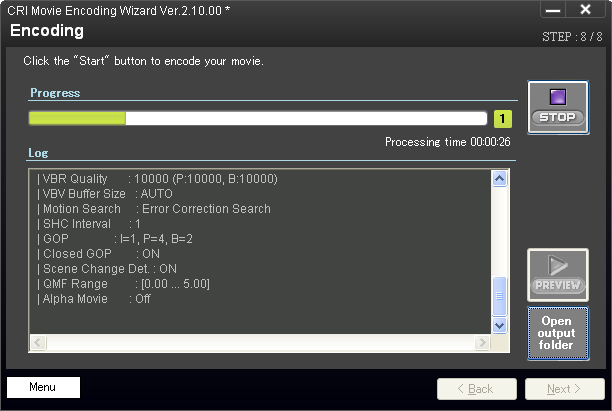Using the Sofdec2 encoding Wizard
Sofdec2 is the versatile video encoding and playback solution from CRI Middleware.
In addition to the video itself, Sofdec2 files (.usm) can contain music and dialogue tracks as well as text for subtitles.

The most user-friendly way to encode a video with Sofdec2 is to use the Encoding Wizard. This tool will lead you through the various options available via a series of screens. The first step is to select your target platform, at which point the Encoding Wizard will already select the most common options for it.

Once you have selected your platform, you will be able to provide the video file you want to encode, as well as information about the final size and what video codec you want to use. Sofdec2 supports two codecs:
| Sofdec.Prime | This is CRI Middleware’s own high-quality video codec. It can be used on all platforms. |
| H.264 | The H.264/MPEG-4 AVC codec provides high compression, but has certain limitations. |

Once the video setup done, you will have a chance to specify multiple audio files for the music (it can be in 5.1 if needed) and the dialogue. This time, you will be able to choose the audio codec between two of the proprietary codecs from CRI Middleware:
| ADX codec | High-quality, low-load codec with a compression ratio of about 1/4. |
| HCA codec | High-quality, high-compression codec with a maximum compression ratio of 1/16. |

Then it is time to indicate the path of the subtitles files for each language. This is of course optional.

The next screen lets you select quality settings for both video and audio:

Then, you can finally select the output path of the encoded video.

A last confirmation screen shows all your settings:

Then it is time for the encoding itself, at the end of which an .usm file will be generated that you can use in the game.