Using McDSP Plugins with ADX2 and Unity – 1
Introduction
The McDSP plugins offer efficient, high-quality effects processing that can be easily integrated into your ADX2 projects. Accessing and setting up these plugins is straight-forward, and it only takes a few minutes. After setup, you can use these plugins the same way you would use standard effects, with the bonus of an intuitive user interface.
The McDSP plugin suite for ADX2 consists of:
- AE600 – a feature-rich, highly customizable EQ
- FutzBox – a performant audio degrader, useful for simulating low-fi speakers
- ML4000 ML1 – a sleek mastering-quality limiter
- SA2 – a simple yet effective multi-band active EQ for dialog
We wrote a blog post a while back about each of these plugins in a bit more details. Read about the line-up here.
[Please note these plugins currently only run within the Windows version of the authoring tool, and further, they will not work in any other DAW.]
Setting up in Atom Craft
- You can find the McDSP plugins in the following directory:
- …\CRIWARE\Expansion\cri_audio_effect\McDSP\tool_plugin\windows\vst2
- You have two options for running McDSP in Atom Craft; you can:
- Install the plugins to your native VST2 folder:
- C:\Program Files\Common Files\VST2
- Direct Atom Craft via VST Plugin Manager to the directory in 1.a.
- Install the plugins to your native VST2 folder:
To make use of the included presets:
- You can find the McDSP presets in the following directory:
- …\CRIWARE\Expansion\cri_audio_effect\McDSP\tool_plugin\Presets
- To use these in Atom Craft, copy-paste them to:
- …\Documents\VST3 Presets
When you load the McDSP plugins for the first time, you will need to link them to an iLok account. If you are just testing the plugins, you can use the 30-day trial. If you want to use the plugin after they have expired, please contact CRI support.
Using these plugins in Atom Craft works the same as using the default ADX2 effects plugins. You can find these in Effects→CustomPlugin→McDSP in the Mixer view.
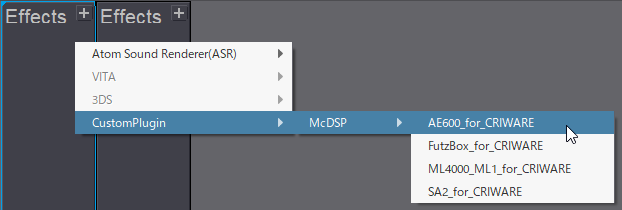
Setting up in Unity
Setting up the McDSP plugins to work within Unity works much the same as setting up ADX2.
- First, you will need to go to Assets→Import Package→Custom Package
- Then navigate to the plugin at:
- CRIWARE\Expansion\cri_audio_effect\McDSP\unity\plugin
- Once it has been loaded into your project, you will need to initialize it by:
- Creating a new GameObject
- Naming it something clear such as “CriWareMcDSPInitializer”
- Adding a Cri Afx Mc Dsp Initializer script onto it
- If the Initialization fails for any reason, please ensure that the CriAfxMcDspInitializer script is executed before CriWareInitializer and CriWareErrorHandler. To do this, navigate to:
- Edit→Project Settings→Script Execution Order

And there you go! You will be able to use Snapshots of your McDSP setups in the same manner as you would use the stock ADX2 effects. This is a great set of plugins that is especially flattering to music and dialogue, which is typically quite tricky to get right, especially in a dynamic game world.
If you need some inspiration for getting started, head to our companion article to see some examples of McDSP plugins in action.


