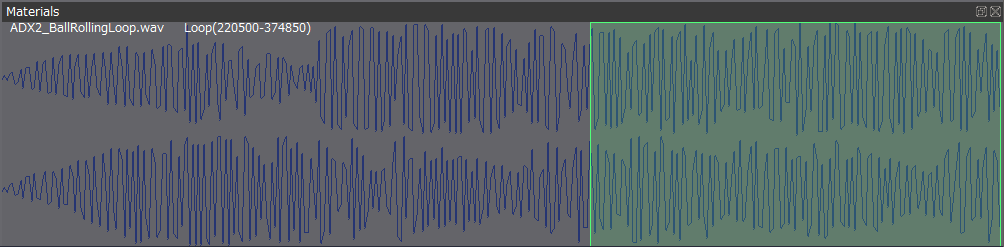Embedding Loops with Reaper for use in ADX2
There are many ways to loop audio in ADX2, where some methods allow for more control and flexibility than others. This month’s featured blog showcases the use of a material with loop markers rendered directly into the wave file. This is a handy method for quickly setting up loops which are automatically recognised by Atom Craft upon importing.
For those unfamiliar, Reaper is DAW with features that make it great for audio editing. There also exists a vast library of community-developed scripts to make quick work of large projects. The following process, however, is just a simple introduction that follows a very hands-on approach, avoiding keyboard shortcuts for the purposes of demonstration.
- Create a blank project and drag a piece of audio in
- Left-Click-drag in timeline around desired loop region above item
- Right-Click item → Trim items to selected area
- Left-Click on the timeline, roughly in the middle of the audio
- Right-Click item → Split items at cursor
- Swap items around and create crossfade in the middle
- Play the audio back, and tweak fade to the desired result
- Right-Click-drag to select both items
- Right-Click timeline → Set selection to items
- Right-Click timeline → Create region from selection
- Drag each item edge outward as needed
- Right-Click-drag to select both items again
- Right-Click either item → Glue items
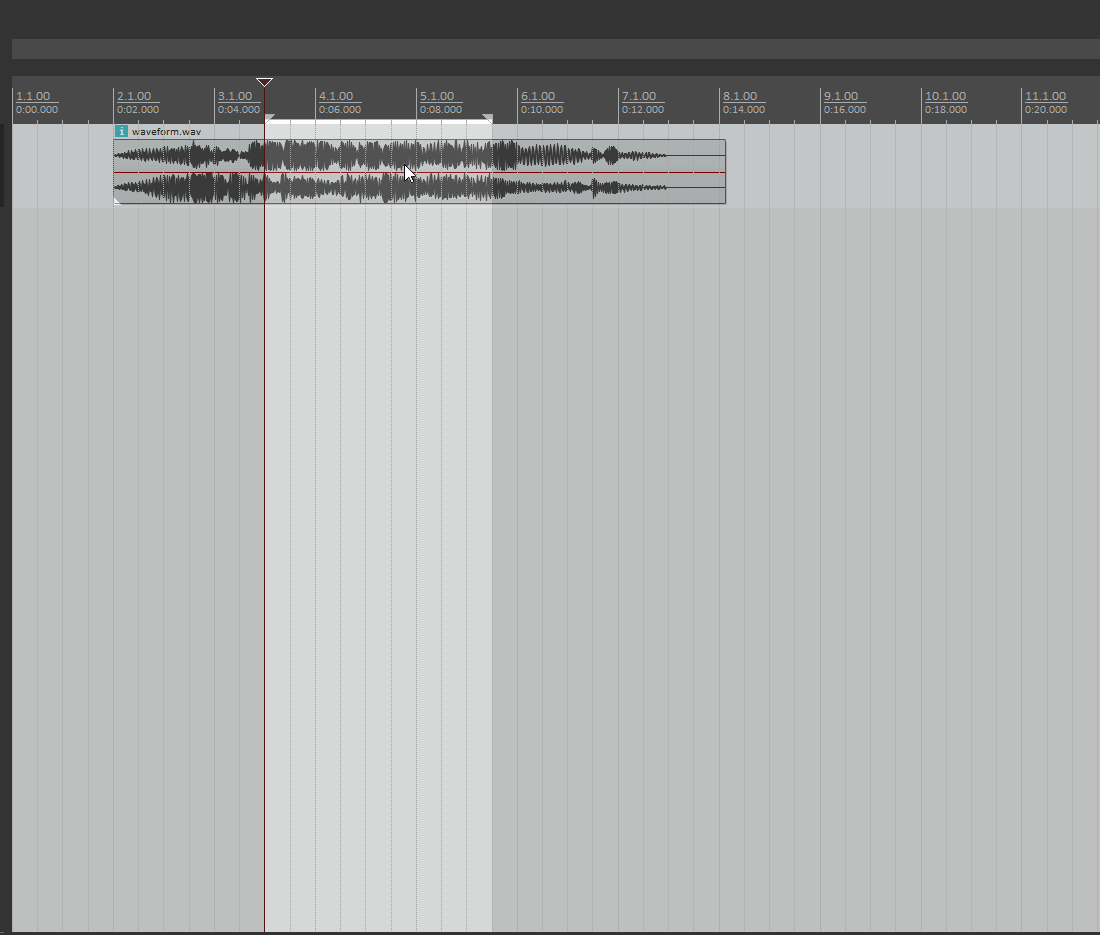
And then, with the item still selected go to File → Render… adjust the following settings:
- Change Source to Selected media items
- Set desired File name and Directory
- Change “Do not include markers or regions” dropdown to “Markers + Regions”
- Click “Render 1 file…”
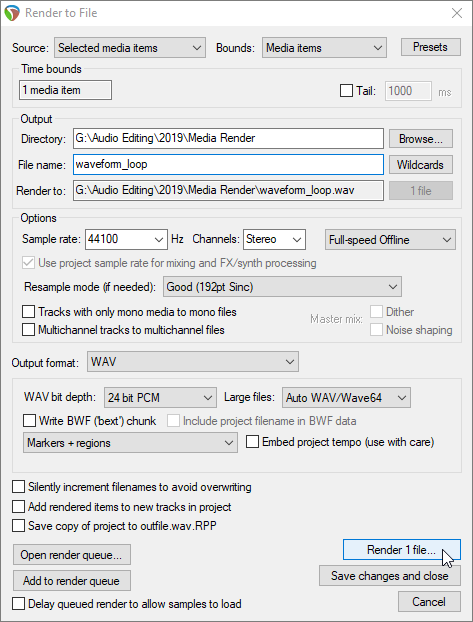
You should now be able to just drag the file into your materials folder in Atom Craft, and onto a Cue, and have your loop automatically setup for you. You’ll notice that the first instance of the waveform in the loop is longer than the rest since the beginning part of the audio is not included in the loop.
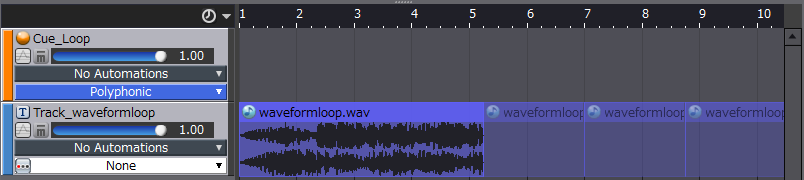
You can also view the loop region (the green block) in the Materials tab when the waveform is selected.