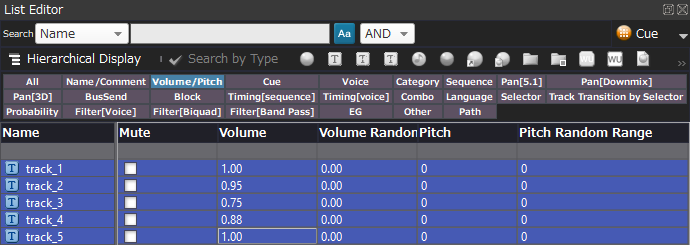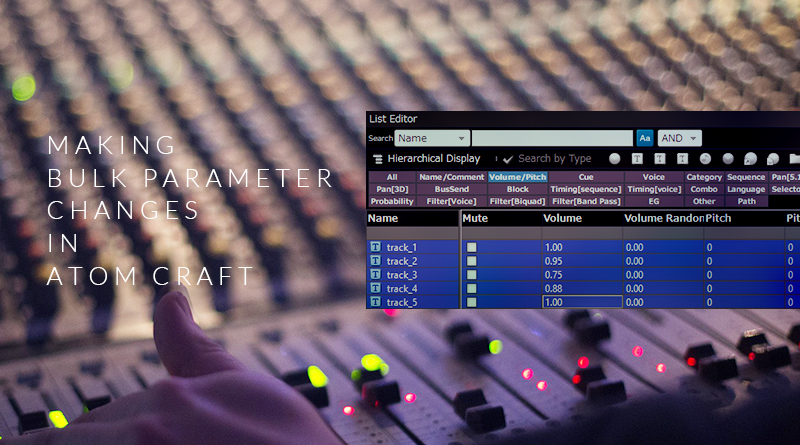Making Bulk Parameter Changes in Atom Craft
Set the volume of multiple Cues at once
In CRI Atom Craft’s List Editor, you can drag select over parameters, use shift + click to select a range of parameters, or use Ctrl to individually target specific parameters. You can then double-click the parameter on any item, and set a new value to change the value of all selected items.
Copy & Paste to or from spreadsheet software
The above technique is only really useful if you want to set several items to the same value. If you want to quickly make many targeted changes, or batch change many items relatively, you can use spreadsheet software.
With your parameters selected, you can right-click and select “copy displayed contents to the clipboard as tab-separated text format”, creating a copy of all parameters on the currently selected items, which can then easily be pasted into your spreadsheet software of choice. You can also copy just one column by selecting “copy a selection column to clipboard”, which will copy the contents of the column corresponding to the item that is right-clicked over. After pasting onto your spreadsheet, you can then set the values for any parameters as you need, and paste them back into Atom Craft by right-clicking over the relevant column and selecting “paste the clipboard contents”.
Change parameters relatively
Once the contents from List Editor have been pasted into a spreadsheet, you can batch process everything as you need. For example, you could perform some multiplication to lower the relative volume of several items or use a replace function to correct a recurring spelling error.
Copy to spreadsheet
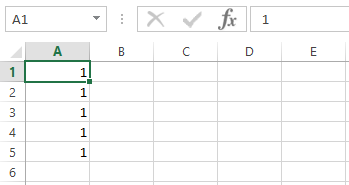
Make Changes
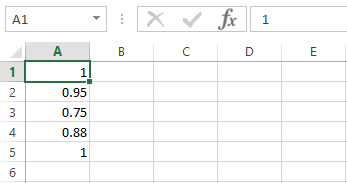
Copy back to Atom Craft