ADX Mixer v2
The ADX mixer has been considerably improved. Multiple output destinations can now be specified, allowing for greater flexibility in format. In particular, it is now easier to output both sounds and vibrations to a controller, and to work with Object-based audio, Ambisonics, pass-through playback, and other 3D sound-related features.
Activating the new Mixer
To make all this possible, a new version 2 of the Mixer was created. If you open a project built with a previous version of the tool, you will need to make sure that the right Mixer version is selected in your project’s Inspector (in General->Mixer operation method) to access the new features. Be aware that you will not be able to switch back to version 1 of the Mixer once version 2 has been selected.
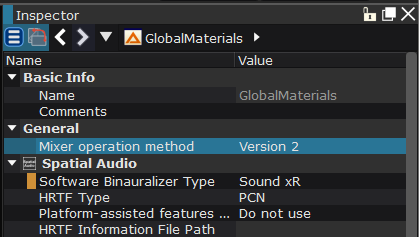
Mixer version 2 has been added to CRI ADX SDK 2.29 and CRI Atom Craft 3.55. The new features can also be found in CRIWARE Unity Plug-In .3.12, and in ADX LE. The CRIWARE Unreal plug-in will soon support them too.
Output to multiple virtual devices
Previously, to output sounds to a game controller’s speaker or use other platform-specific features, an additional mixer (ASR rack) needed to be programmatically created. Playback on that additional mixer required special care, making the process a bit complicated.
In addition, it required more collaboration between sound designers and audio programmers, and since the new mixer was added outside of Atom Craft, the playback could not be tested in the tool.
With this upgrade, it is now possible to output to multiple virtual devices, making signal routing more intuitive. With the snapshot function, you can also easily control dynamic routing. Finally, since most of the settings can be completed in the authoring tool, the sound designer can keep control of the implementation.
Controller Speaker Output
Playback on a game controller’s speaker can now easily be set by selecting “Pad Speaker” for the output destination in Atom Craft. Then, on the program side, the only thing left to do is to specify the actual controller.
Some games provide an option to redirect the sounds aimed at the controller’s speaker to normal headphones or speakers. This can be easily achieved by sending all the audio on a single bus and switching the bus send amounts via snapshots.
Although it is not well known, the ADX SDK comes with a previewr that allows you to preview on the target device that will run the game. (Note that ADX LE does not offer this possibility.) By using this, you can check the output from the controller from Atom Craft, without even having to start the game.
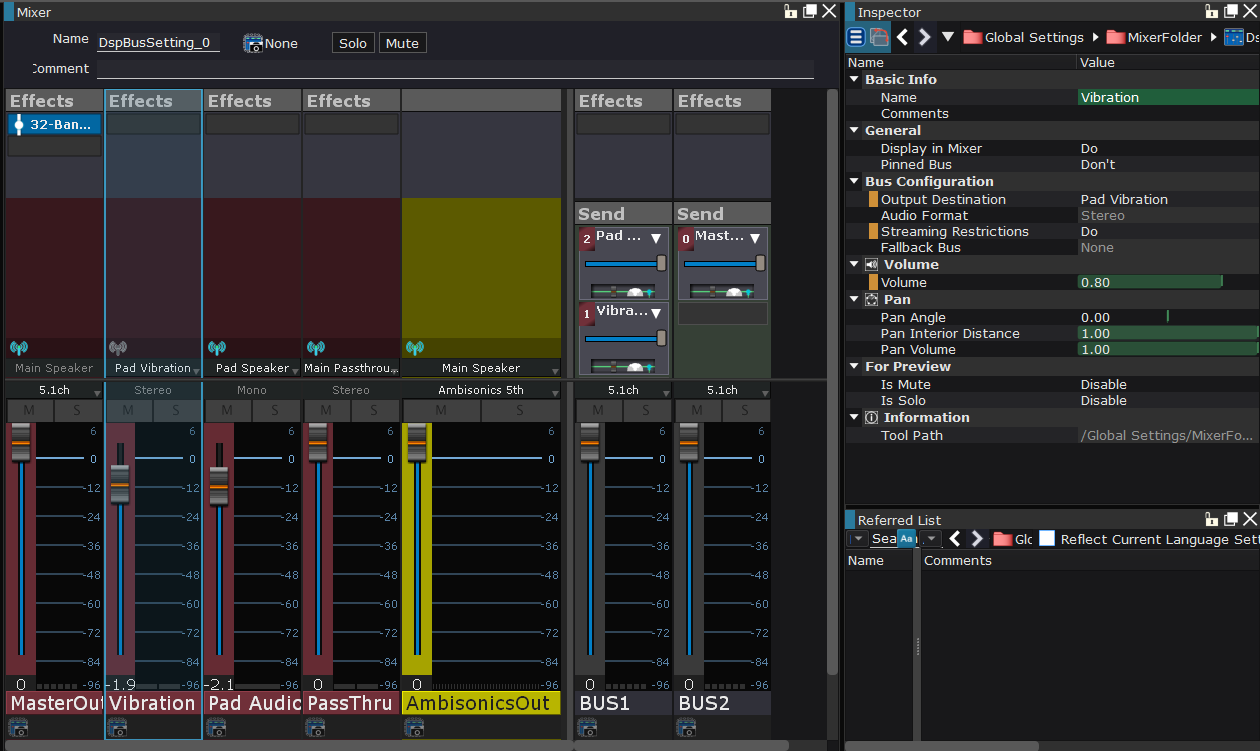
Audio-based vibration output
Some game consoles can generate controller vibrations by playing audio waveforms. Until now, to implement this with ADX, it was necessary to control the playback of both the vibration audio and the sound effect, which used resources for two sounds and had a higher setup cost. In addition, the vibration could not be tested within Atom Craft.
With the new Mixer, you can now send audio to both the MasterOut and the vibration busses. You can also process the sound played with a bus effect and send it as a vibration waveform.
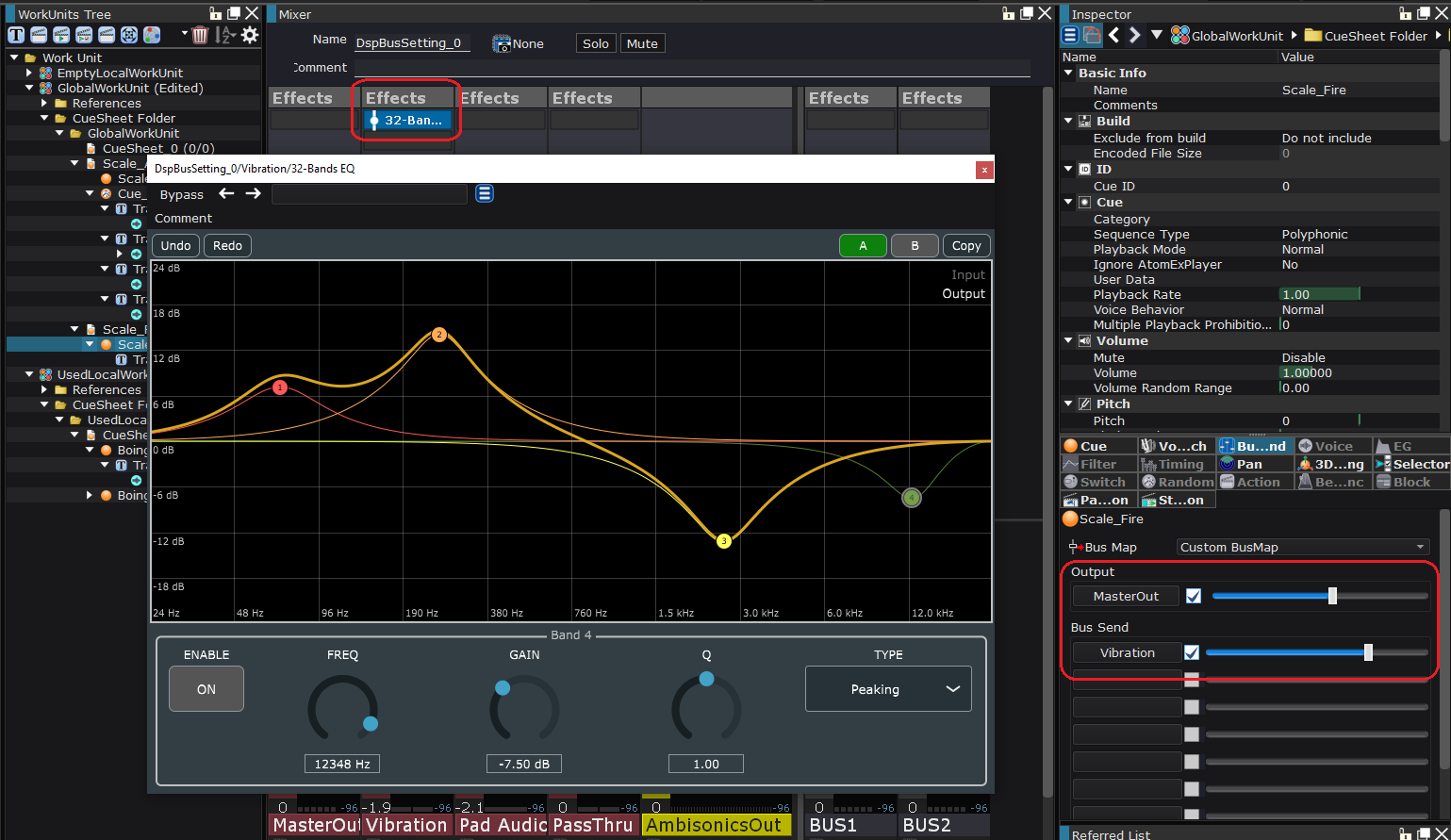
Finally, if a compatible controller is connected to your PC, the vibration can be checked without leaving Atom Craft.
Improved spatial audio routing
Since we released support for 3D sound in ADX about 2 years ago, we have received feedback from our users and made improvements.
Previously, output ports were used for 7.1.4ch, Ambisonics, object-based audio, and pass-through playback, and it was not possible to check these on the mixer.
With the new mixer, you can now specify outputs for 7.1.4ch, Ambisonics, object-based audio, and pass-through. You can also apply effects to pass-through audio.
For example, it is now possible to send a Cue to both an object-based audio bus and a 7.1.4ch bus, so you can play the dry component with object-based audio and generate reverb in 7.1.4ch.
Mute Switch
There may be cases where you will want to only listen to the reverberated components when testing, or to solely focus on sound effects during an in-game preview. In these cases, rather than changing the bus volume sliders (and therefore losing their initial values), use the mute switch as a temporary help to preview the sounds you are interested in.
We hope that these new features in the Mixer will make it even easier to implement interactive audio in your game!


