Dragon Wings
As we just entered the Year of the Dragon, our new post is dedicated to this mythical creature. We will see how to design and implement the sound of dragon wings in Atom Craft, which will be useful for other types of flying beasts as well.
Asset Creation
When designing the sounds of large flapping wings, a common method consists in recording heavy cloth or large sheets, and layering them with whooshes.
Therefore, to prepare our audio assets, we will need to:
- Record – or generate – your source material (different types of cloth, whooshes, etc.).
- Layer the sounds in your DAW, and adjust their individual timings to create an interesting combination.
- Prepare 10 variations, preferably with similar durations.
You can then export either a mixdown of the whole sound or each layer separately (if you want to generate more variations). For the latter, make sure that your timings will produce a convincing final sound when played back in Atom Craft.
Once everything is rendered, you can import all the sounds in your Materials folder.
Implementation
From there, we can start with the implementation:
- Create a new Polyphonic Cue called Dragon Wings.
- Add a Track and create a Sub Sequence of type Shuffle to it.
- Select the Sub Sequence in the Work Unit Tree, then drag and drop all your wing sounds onto it to automatically create the Tracks and their Waveform Regions.
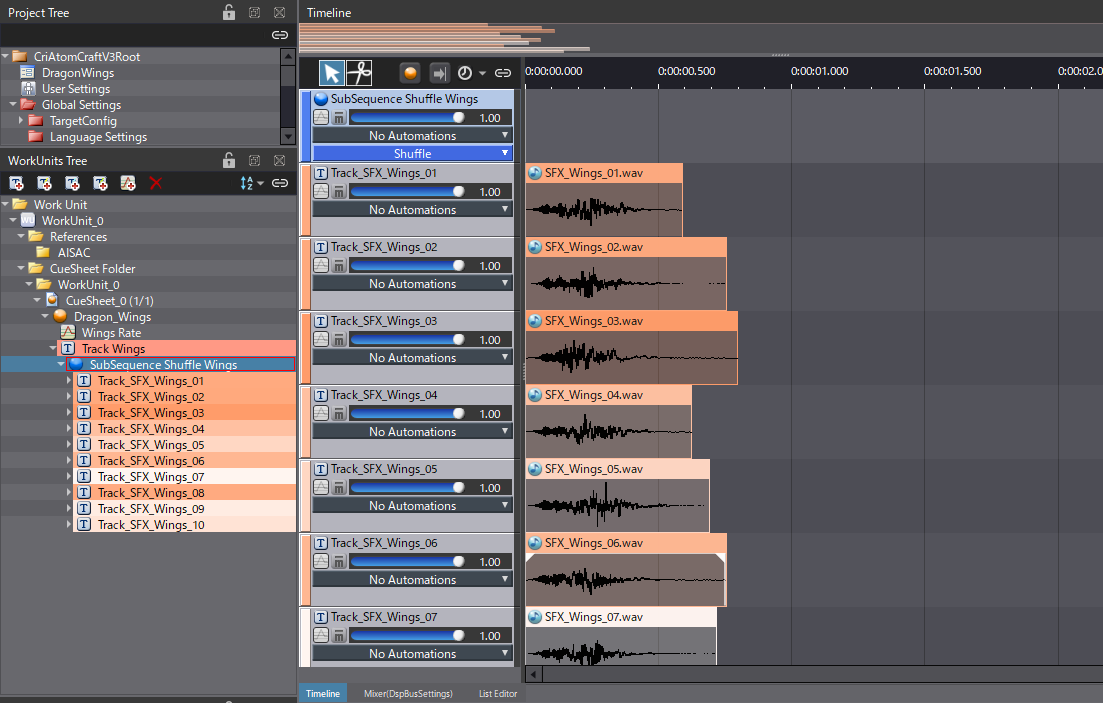
When triggering the Cue, a single sound will be played. However, to simulate a flying creature, this sound will need to be played at regular intervals.
- Select the Sub Sequence and, in the Inspector, go to the Timing Control section.
- Change the Auto Repeat Interval property to 1000ms, so that the Sub Sequence will repeat itself indefinitely.
- Additionally, change the Playback Timing Random property to 50 ms to add a bit of variation in the timing.
- As a final touch, you can also add Volume and Pitch Random Ranges to the Sub Sequence to produce more variations.
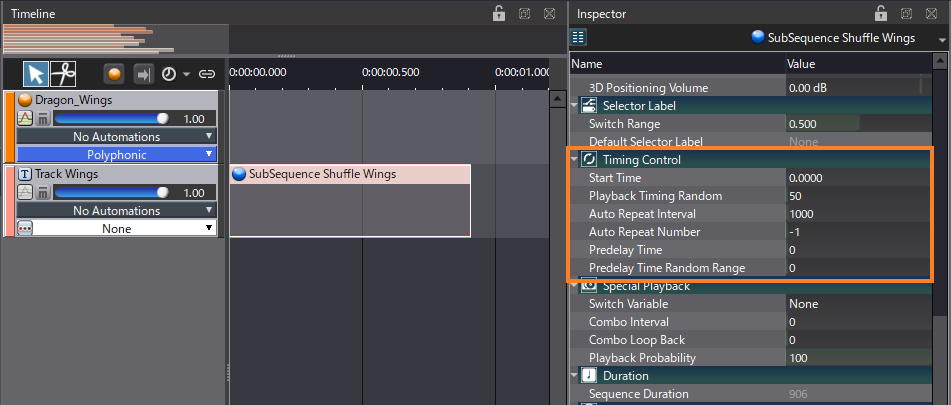
An AISAC can be used to control the rate of the wing flaps in real-time:
- Create an AISAC-Control called “WingsControl”.
- Select the Dragon Wings Cue and create an AISAC called Wing Rate.
- Add graphs to the AISAC: Playback Rate, Pitch, and Bandpass – Cutoff Low.
- Set the graphs as follows:
- Playback Rate: from 0.70 to 2.40 with a Fast Curve Type.
- Pitch: from -400 to 300.
- Bandpass – Cutoff Low: from 0 to 0.2.
We can now use the AISAC to control the rate at which the wings are flapping. Pitch and Bandpass are mostly used to increase the sense of speed when the rate is high.
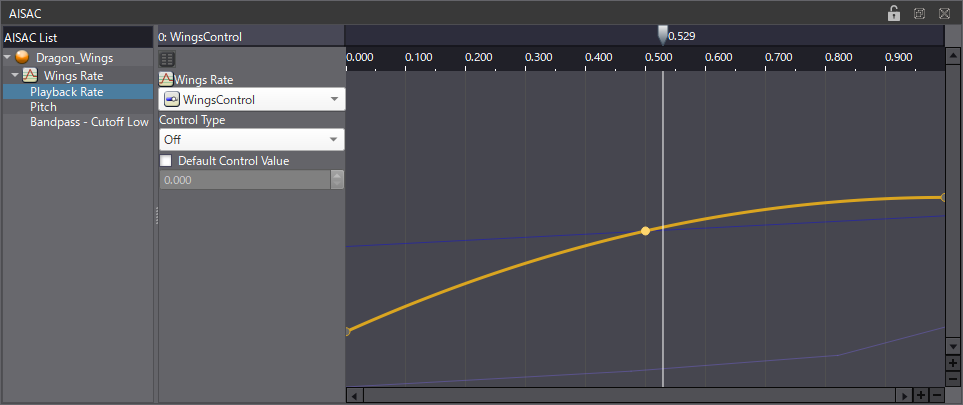
This can work as a template to design the sounds of other flying creatures. Be sure to check out the demo project, and try it out with your own sounds!



 AtomCraft_Project_DragonWings.zip
AtomCraft_Project_DragonWings.zip