Force Field
Present both in fantasy and science-fiction, force fields are a protective barrier that players can deploy or encounter. It shields characters from attacks, limits access, and adds strategic elements to gameplay. In this post, we will learn how to design and implement a force field sound in Atom Craft.
Assets creation
Depending on whether you are making a medieval fantasy game or a sci-fi game, the sound sources will probably differ. If you are aiming for a magical force field, you may want to use more organic sources, whereas for a technological device, using a synthesizer will do wonders.
In any case, when designing the sound, you will need to divide it into three parts:
- A short activation sound with a fast attack.
- A looping sound of several seconds when the force field is active.
- A short deactivation sound when it is turned off.
Once these three sounds are ready, they can be imported into the Atom Craft project. For the looping sound, make sure the Override Loop Information Flag is set to True in the corresponding Material.
Implementation
With our Materials imported, we can start the implementation:
- Create a Polyphonic Cue called “Force Field ON”; it will be used when the force field is first activated.
- In the Cue, create two Tracks, one for the activation sound, and the other for the looping sound.
- The activation sound should be placed at the beginning of the timeline.
- The looping sound should start a bit before the end of the activation sound.
- If the looping sound starts too abruptly, slightly adjust the EG – Attack property of the Waveform Region to smooth the transition.

In this state, the sound will play indefinitely. To be able to stop it, let’s create a second Cue:
- Create a Cue called “Force Field OFF”.
- Add one Track and drag and drop the deactivation sound on it.
- Next, create two Action Tracks. Drag and drop the ON Cue onto their header to target it.
- On the first Action Track, add a Stop Action with its Start Time set to 100 ms and its Fade Time set to 500 ms.
- Align the Waveform Region of the deactivation sound with the Stop Action.
- Then, on the second Action Track, add a Playback Parameter Action at the start.
- Change the following properties: Type of Playback parameter to Pitch, Target Parameter value to -1000, and Rate of value change to 2000. This will slow down the sound and emphasize the deactivation effect.
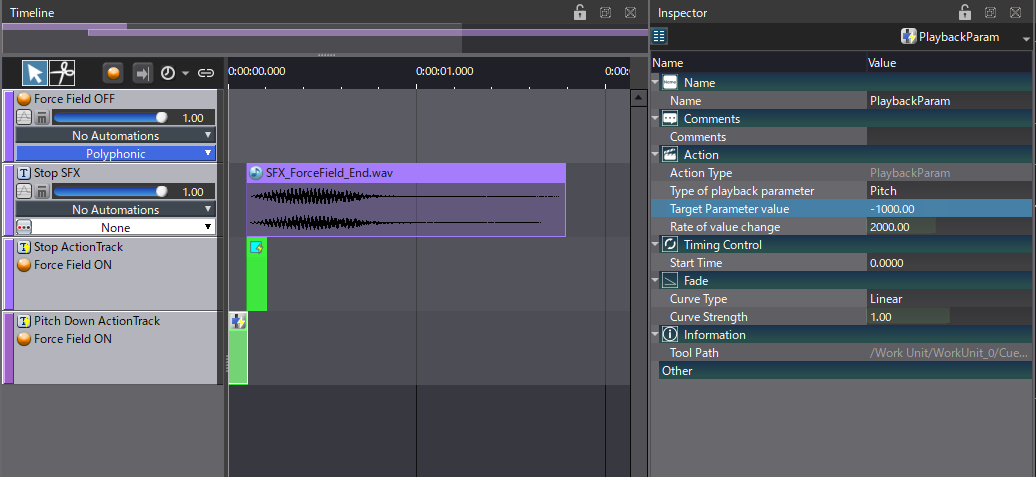
While playing the ON Cue, triggering the OFF Cue will play the deactivation sound and stop the ON Cue.
As a final touch, we can also add an AISAC to control the pitch of the Cues in real-time, which can be useful if the power of the force field varies. Since we will use the exact same control on both Cues, we can use a Reference AISAC.
- In the Work Units Tree, under the References, AISAC folder create a new AISAC.
- Set the Control Type to Pitch.
- Edit the graph so that its range is between -450 and 450 cents.
- Then, on the Work Units Tree, drag and drop the Reference AISAC on both the ON and OFF Cues: it will create AISAC Links.
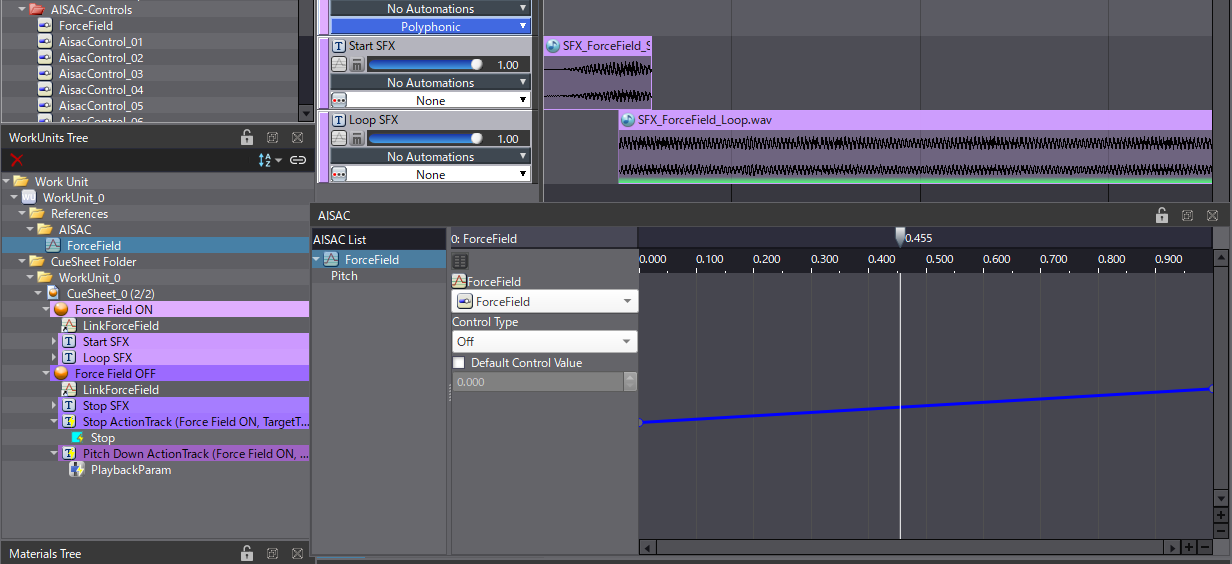
Now, when using the AISAC, the two Cues are controlled in the same way, ensuring that their pitches match.
You can download the Atom Craft project below to try this implementation by yourself.



 AtomCraft_Project_ForceField.zip
AtomCraft_Project_ForceField.zip