Stingers for Block Playback
Block Playback is a versatile system to design interactive music in ADX. It is especially useful when complex playback behaviors must be implemented, with music having several states. In this post, we will focus on the creation of one-shot transition stingers when using the Block system.
Triggering before the transition
Even with a comprehensive interactive music system, using blocks that cover all the possible game states, you may find yourself with a transition that is too abrupt.
A good solution to solve this is to add a one-shot sound, i.e., a stinger, that will help to transition between the two states. For instance, if the introduction doesn’t have a drum layer, you may want to add a 1-bar drum break that will create a bridge to your main section, which already has drums. Not only will it make the transition more natural, but it will also add more impact.
After creating a Cue and setting up all its Tracks and Blocks, set the TimeBase of the Cue in Bars/Beat to facilitate the waveform’s positioning on the Timeline.
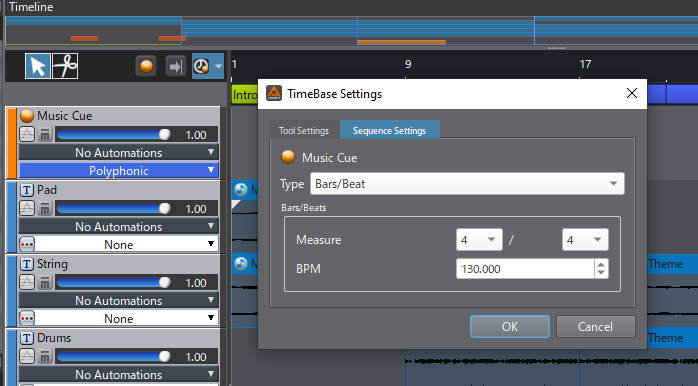
Follow these steps to trigger your stinger before the transition:
- Create a new Track in the Music Cue
- Then, right-click on the Track and select Transition under Block Transition Playback Type
- Finally, drag and drop the stinger sound on that Track, under the introduction’s Block
- Make sure to place it 1 bar before each transition point
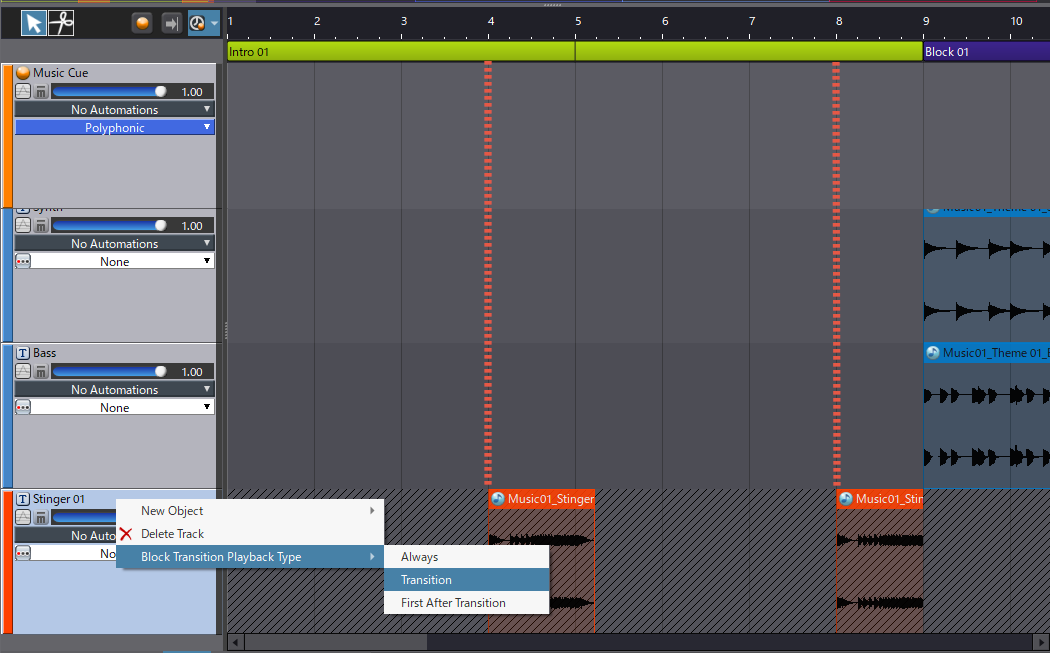
Stripes will be displayed on the Track. They indicate that the Materials placed on the Track will not play unless a transition occurs. In our example, the introduction part is supposed to loop until another block is selected: when it happens, the stinger will start playing 1 bar before the music transitions to the next Block.
Triggering after the transition
It is also possible to trigger the stinger right after the transition. It can be useful if a special loop was composed for a particular event, and you want to add a stinger at its start that will not be retriggered when the music loops.
To achieve this, follow these steps:
- Create a second Track
- Right-click on the Track, and this time select First After Transition for the Block Transition Playback Type
- Drag and drop the stinger on the Track, with its starting point at the beginning of the special Block
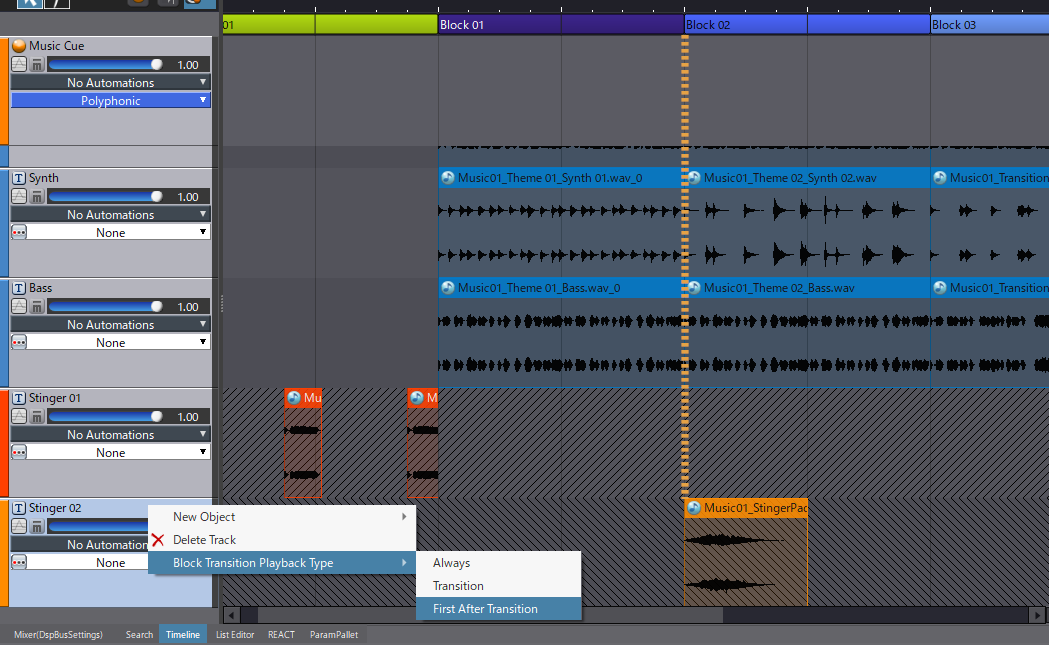
From now on, each time the music transitions to the special block, the stinger will be triggered. But it will not be played again when the block loops.
Complex interactive music systems can be implemented using the Block feature!
You can download the Atom Craft project corresponding to this post below.


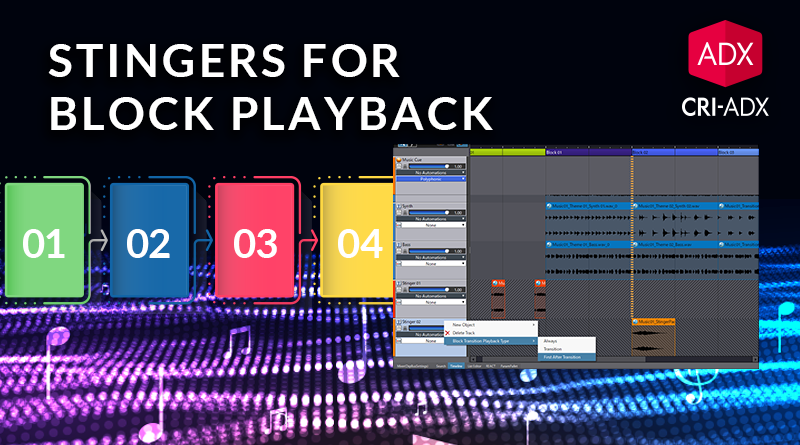
 AtomCraft_Project_TransitionStinger.zip
AtomCraft_Project_TransitionStinger.zip