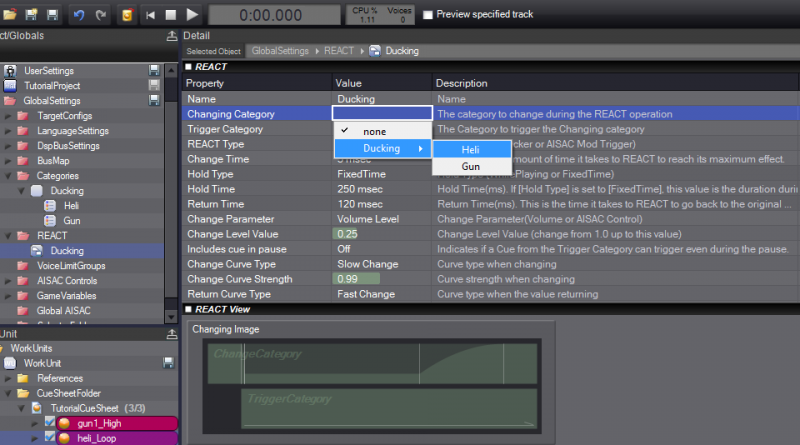Auto-ducking in ADX2 with REACT
Lowering the volume of a sound when another one is playing at the same time is called “ducking”. A ducking system is an important tool in the game audio mixing process. It allows the game audio engine to control and prioritize what type of sounds will clearly be heard by the player when the game action culminates. In other words, it prevents the game from becoming cacophonous when there’s a lot of action going on, while ensuring the most important audio assets can still be heard (for example dialogue).
The ducking system in ADX2 is called REACT. It controls the audio volume dependency between different audio categories at run-time (in ADX2, a category is simply a group of volume and playback rules that applies to a set of Cues). By configuring the REACT settings in AtomCraft, you can adjust the real-time volume balance between categories of sounds depending on the action. A typical ducking example is when a game is gently lowering the volume of the music when a voice is playing. It allows more headroom for the voice in the mix to make sure it will be clearly heard by the player.

Here is how to configure the audio-ducking:
Step 1: Create 2 categories in AtomCraft.

Step 2: Assign the Cues (Changing & Trigger) to your Categories
*Simply drag & drop your Cues onto the right categories in the project tree.

Step 3: Create a new REACT object in the project tree

Step 4: Assign the Changing Category (the one that will be ducked)

Step 5: Assign the Trigger Category

Step 6: Choose the REACT Hold Type

Step 7: Set the volume attenuation ( 1 = no attenuation 0 = mute)

Step 8: Set the Change Time, Hold Time & Return Time of the Ducking

That’s all! As you can see, using REACT, sound designers can easily implement auto-ducking entirely within the AtomCraft authoring tool and without the intervention of an audio programmer.
Note that you can also test your new REACT ducking – and adjust its settings if needed – without leaving AtomCraft, as depicted below.
Step 1: Make a temporary Cue

Step 2: Refer to a Cue from each category in your temporary Cue

Step 3: Hit play and listen to the result!