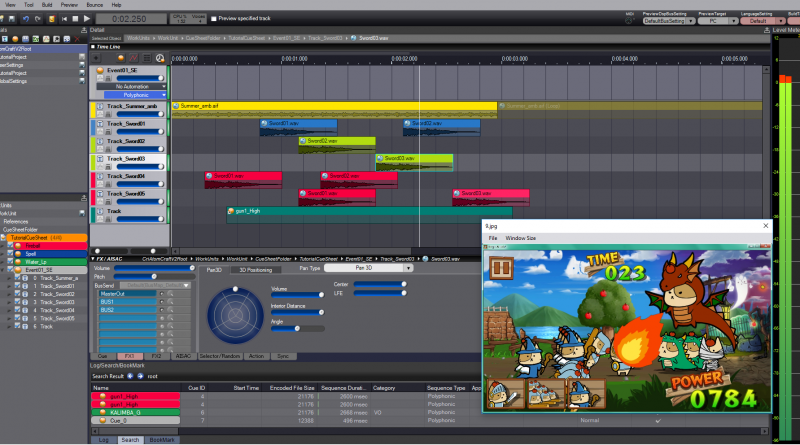Using AtomCraft’s Video Playback
There is a really useful feature in the View menu of AtomCraft: the synchronous movie playback. It allows you to import a movie clip that will start playing automatically when you hit play on a Cue.
Gone are the days when you needed to open an external movie player to synchronize your audio assets to an animation or, even worse, reopening your DAW to re-synchronize the audio related to an animation sequence that has changed.
With this feature, you can do all your work within AtomCraft, ADX2’s authoring tool. Any Cue you previously designed can be used while taking full advantage of ADX2’s run-time features such as reverb, EQ, random pitch, random volume, AISAC and more!
This is perfect to work on the audio of your game’s cutscenes or the sound design of your trailer!
Not only is it really useful, it is also ultra-simple:
Step 1: Create a cue and select it.
Step 2: Click on the View menu and select ‘Movie Window’ (or use Alt+M shortcut)

Step 3: Import your movie

Step 4: Make some noise!

Once again, AtomCraft can save you a lot of time during the production of your game!