Helicopter
Helicopters are staples of action games and movies, often providing a dramatic entrance to the protagonists. With so many mechanical parts involved, you would be justified in thinking that they are difficult to design sound effects for.
However, not only is it relatively easy to create a convincing helicopter sound, but it is also one of the few vehicles that can be simulated with a fairly small number of audio materials. We will see how to achieve this with our implementation in Atom Craft, which would be perfect for a mobile game, for instance.
Asset Creation
Getting good source material for a military helicopter is probably the hardest part! Unless your dad is 4-star general in the Air Force, it will be hard to record the different parts we need. Fortunately, these sounds are usually not too difficult to reproduce with a software synthesizer, such as GameSynth. Procedurally generating the sound comes with benefits too, such as being able to produce each part of the helicopter distinctly, in the cleanest way possible (no unwanted noise, or interferences while recording).
For this implementation we will need 4 loops:
- A slow whoosh, produced by the blades during the helicopter’s starting sequence.
- A fast blade and rotor sound, which is the sound primarily associated with a helicopter.
- An engine rumble.
- And, finally, a turbine hiss.
The trick here is to make really short loops – less than 1 second – but each with a different duration. Played simultaneously, they will create a convincing sound, even if the loops are not perfect on their own. Of course, for the blades, you have to follow the rhythm created by the rotation to not sound off.
With such short loops, you will be able to keep your memory footprint low.
Once ready, you can import the loops in Atom Craft’s Materials folder. Make sure to set the Override loop information Flag to True for each material.
Implementation
We can now start creating our Cue:
- Create a Polyphonic Cue.
- Drag and drop all the Materials on the Cue, which will automatically add the corresponding Tracks and Waveform Regions.
- Set the Voice Behavior of the Cue to Virtual Voice.
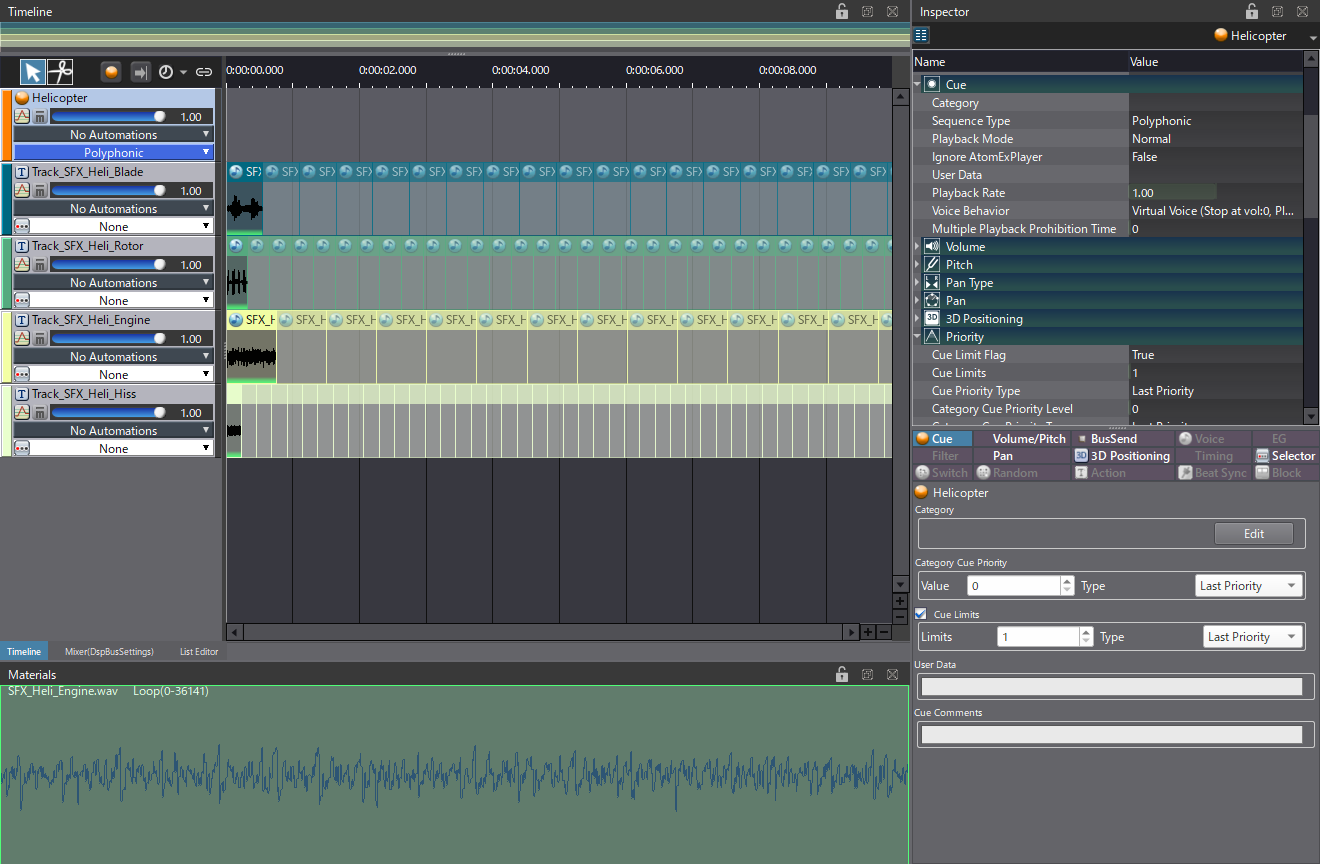
Next, we will create the startup of the helicopter with the help of AISACs.
- Create an AISAC-Control called “Helicopter_Start”.
- Then, for each Track in the Cue, create an AISAC with a Volume graph.
- Also add an AISAC at the root of the Cue but this time with a Pitch graph.
- Change the Control Type of these five AISAC to Auto Modulation. Set the Type to One Shot, and the Time to 4000 msec.
- Time to edit the graphs:
- The Volume graph for the slow blade loop should fade in between 0 and 0.3 and then fade out until the end.
- The curves of the other three Volume graphs are fade-ins. They just have different curve types and durations, depending on the type of sound.
- The Pitch graph at the root of the Cue is linear, increasing from -1000 to 0 cents.
With AISAC’s Auto Modulation, this will create a startup sound where the slow blade whoosh progressively morphs into the other three sounds. With the pitch changing on the Tracks, it will create the characteristic sweep we are after.
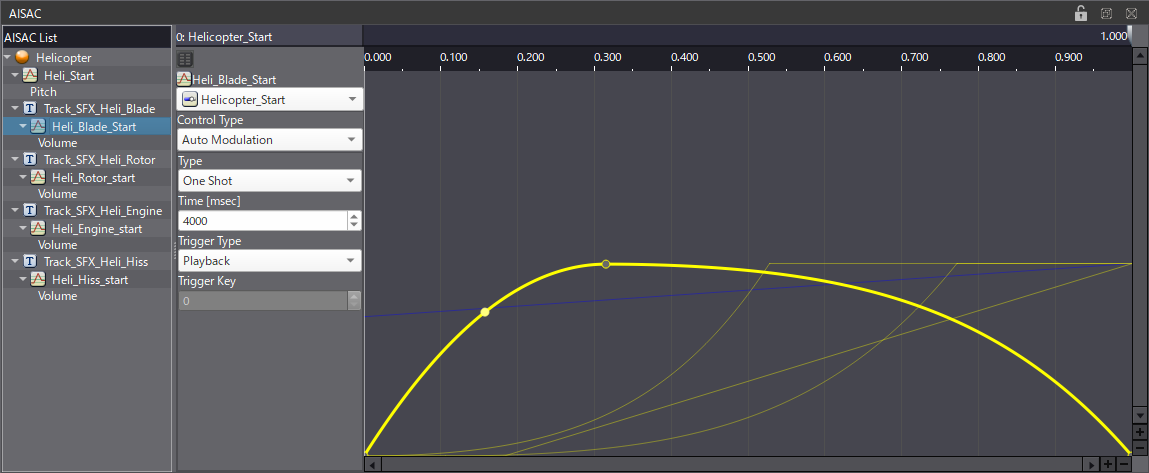
Finally, we will use another AISAC-Control to change the speed of the helicopter as it flies.
- Create a second AISAC-Control called “Helicopter_Fly”.
- At the Cue’s root, create a new AISAC with a Pitch Graph.
- The pitch should go from -250 to 250 cents.
This will allow us to control the speed of the helicopter’s engine after the startup sequence.
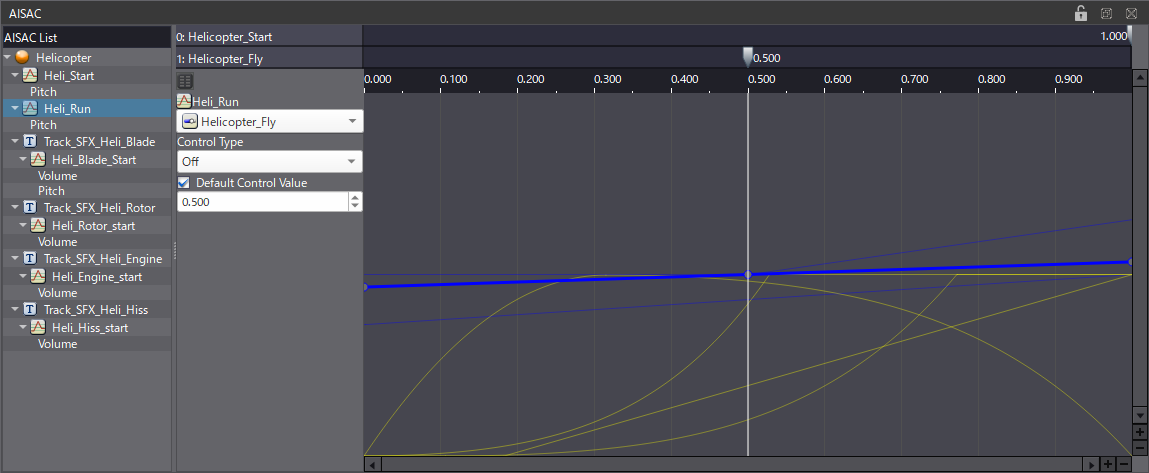
We could implement a convincing helicopter sound – including its startup sequence – with a very low memory footprint. Download the demo project below to check out the details, and use it as the basis for your own helicopter sounds!



 AtomCraft_Project_Helicopter.zip
AtomCraft_Project_Helicopter.zip