Fire Torch
In adventure games, torches are omnipresent. They can be part of the environment, used as a tool for solving puzzles or illuminating paths, or even brandished as weapons to scare wild animals off. In this post, we will create an interactive torch sound effect in Atom Craft that reacts to the character’s movement.
Assets Creation
Four different assets will be used to design our interactive torch sound effect:
- A one-shot fire burst that will be played when the Cue is triggered.
- A second one-shot played when the torch is extinguished.
- One loop of a feeble fire.
- Another loop for a more intense fire.
Recording fire can be complicated and dangerous. Since it is not a complex sound to reproduce by synthesis, consider using a procedural tool like GameSynth to generate the fire. It will even allow you to easily change its strength with a few clicks.
Render the sound assets and import them into Atom Craft. For the two loops, make sure to set the Override loop information Flag property of the Materials to True.
Implementation
It is time to implement the Cue for our torch:
- Create a Polyphonic Cue.
- Change its Voice Behavior to Virtual Voice.
- Drag and drop the start sound and the two loops onto the Cue to create the corresponding Tracks and Waveform Regions.
- Slightly delay the start of the two loops by 250ms so that the fire burst isn’t masked when the Cue is triggered.
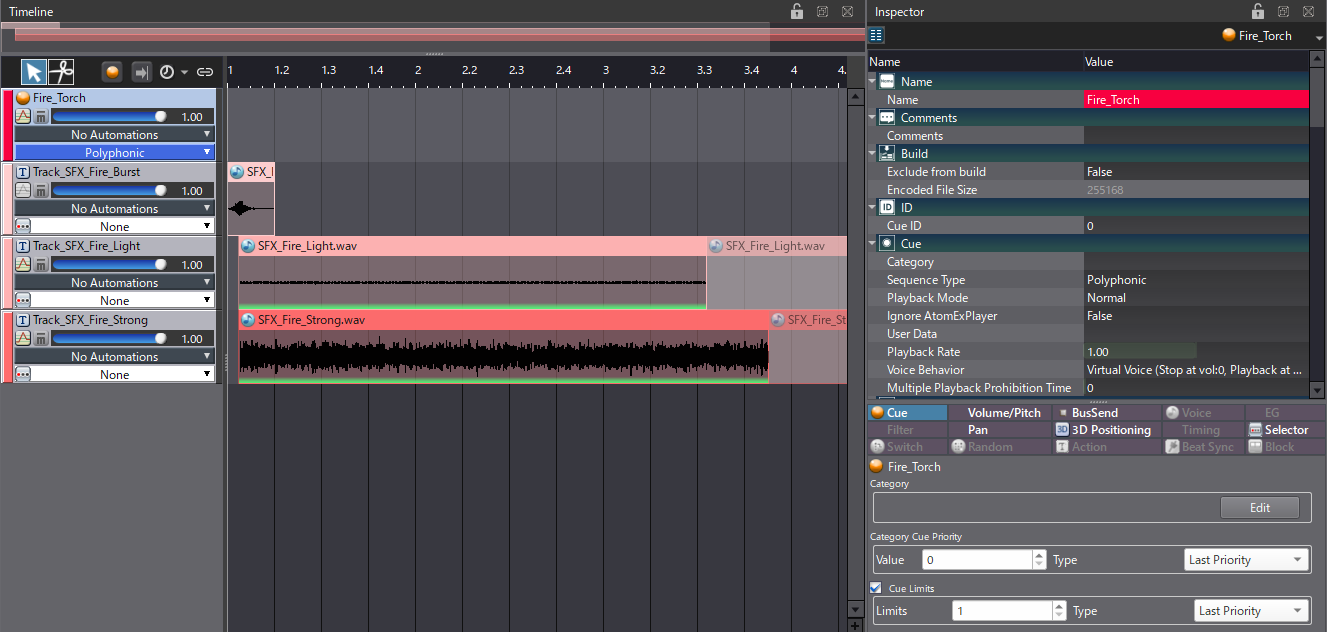
A second Cue must be created to stop the torch:
- Add another Polyphonic Cue.
- Drag and drop the stop sound onto a Track.
- Create an Action Track.
- Drag and drop the torch Cue on the Action Track Header to make it the target.
- On the Action Track, create a Playback Parameter Action at the start of the Cue.
- Set its Type of playback parameter to Bandpass – Cutoff High, its Target Parameter value to 0.1, and the Rate of value change to 2.
- Around 450 ms, create a Stop Action with a 50 ms Fade Time.
This will create a filtering effect and stop the torch.
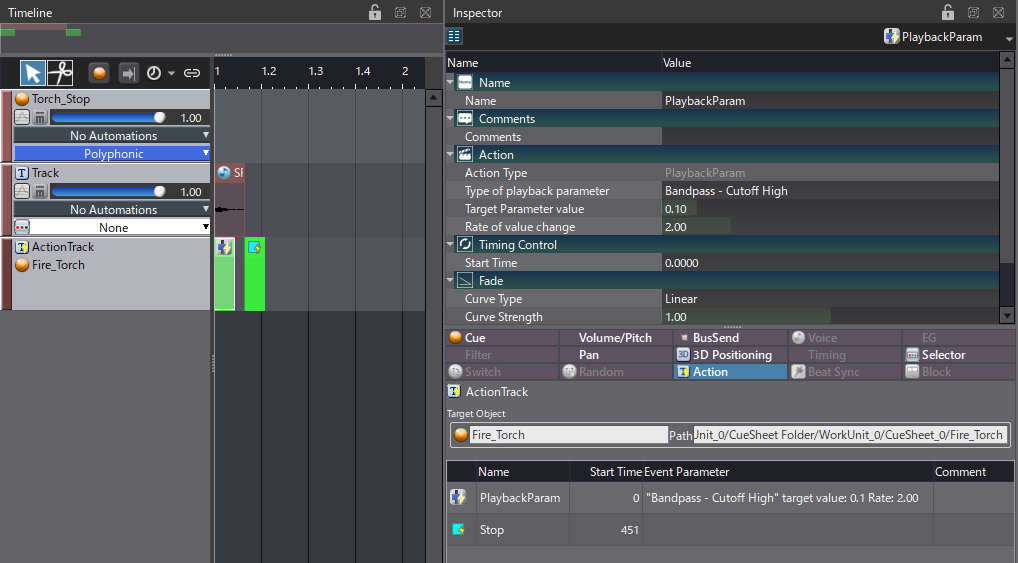
Now let’s control the intensity of the fire as the torch is moved:
- Create an AISAC Control named “Torch_Movement”.
- On the torch Cue, select the track with the weak fire and create an AISAC with a Volume graph.
- Make the graph fade out with a SlowChange Curve type.
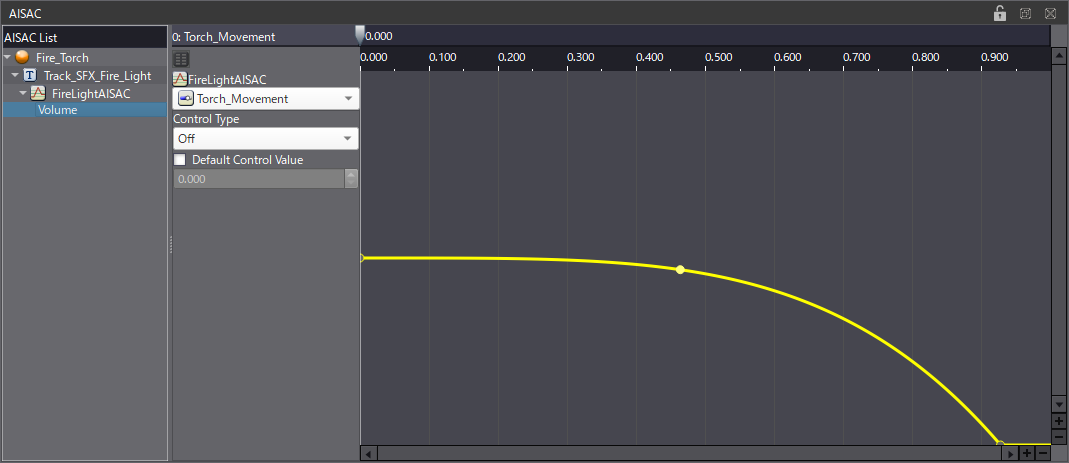
- On the more intense fire track, create another AISAC with three graphs: Volume, Pitch, and Bandpass – Cutoff Low.
- Let the Volume fade in, while the Bandpass Cutoff decreases. For the Pitch, simply set it to increase from 0 to 350 cents when the AISAC value is 0.85.
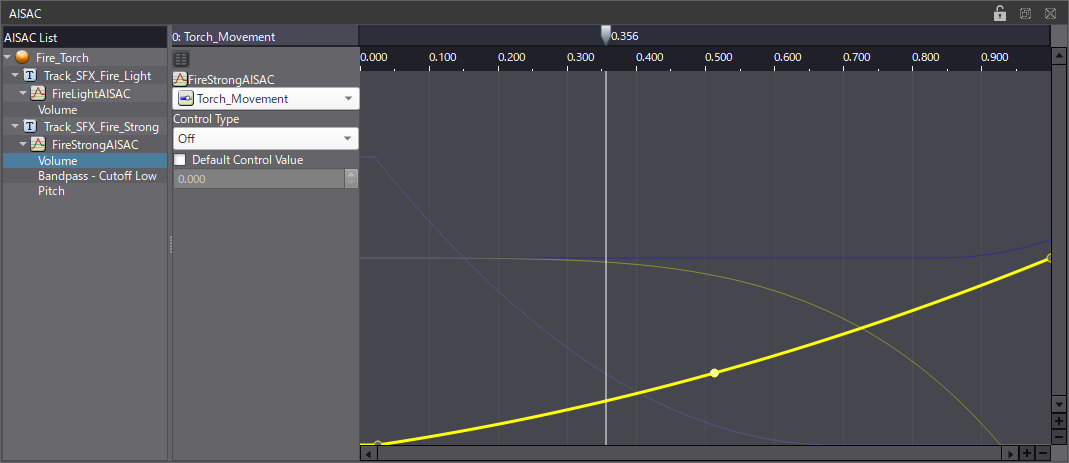
Once all is set up, this interactive torch sound effect will provide useful auditory feedback when the torch is equipped or unequipped, and when the character moves with it. Check out the project below for all the implementation details.



 AtomCraft_Project_FireTorch.zip
AtomCraft_Project_FireTorch.zip