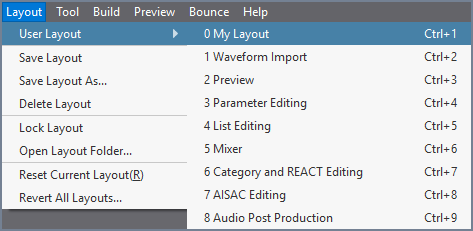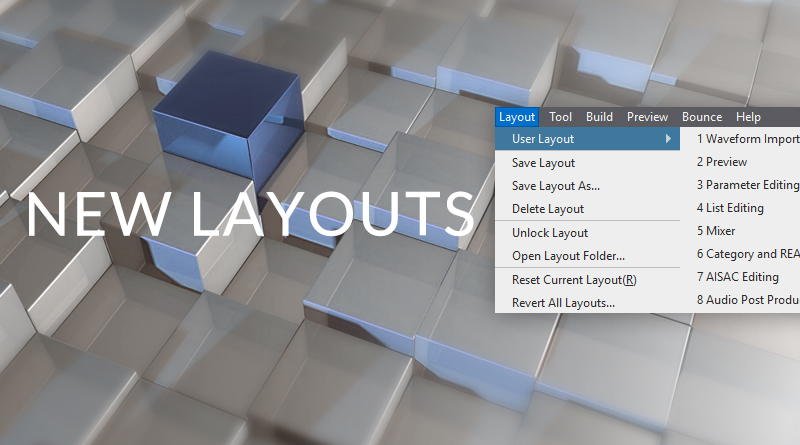New Layouts Feature in CRI Atom Craft 3
Introduction
CRI Atom Craft V3 has finally been released, and the entire authoring tool has been rebuilt from the ground up. One of the most welcomed new features is the interface customisability, with the option to fluidly rearrange windows to suit your workflow.
Docking & Undocking
Windows can now be easily closed or undocked by clicking on the corresponding button to the far right of their respective title bars. To have a window dock again, simply double-click anywhere within its title bar. If you click+drag anywhere within the title bar of a window that is currently docked, Atom Craft will now allow you to snap the window to a different section of the interface. This is indicated by the docking space being highlighted in blue, and nearby windows readjusting themselves to accommodate.
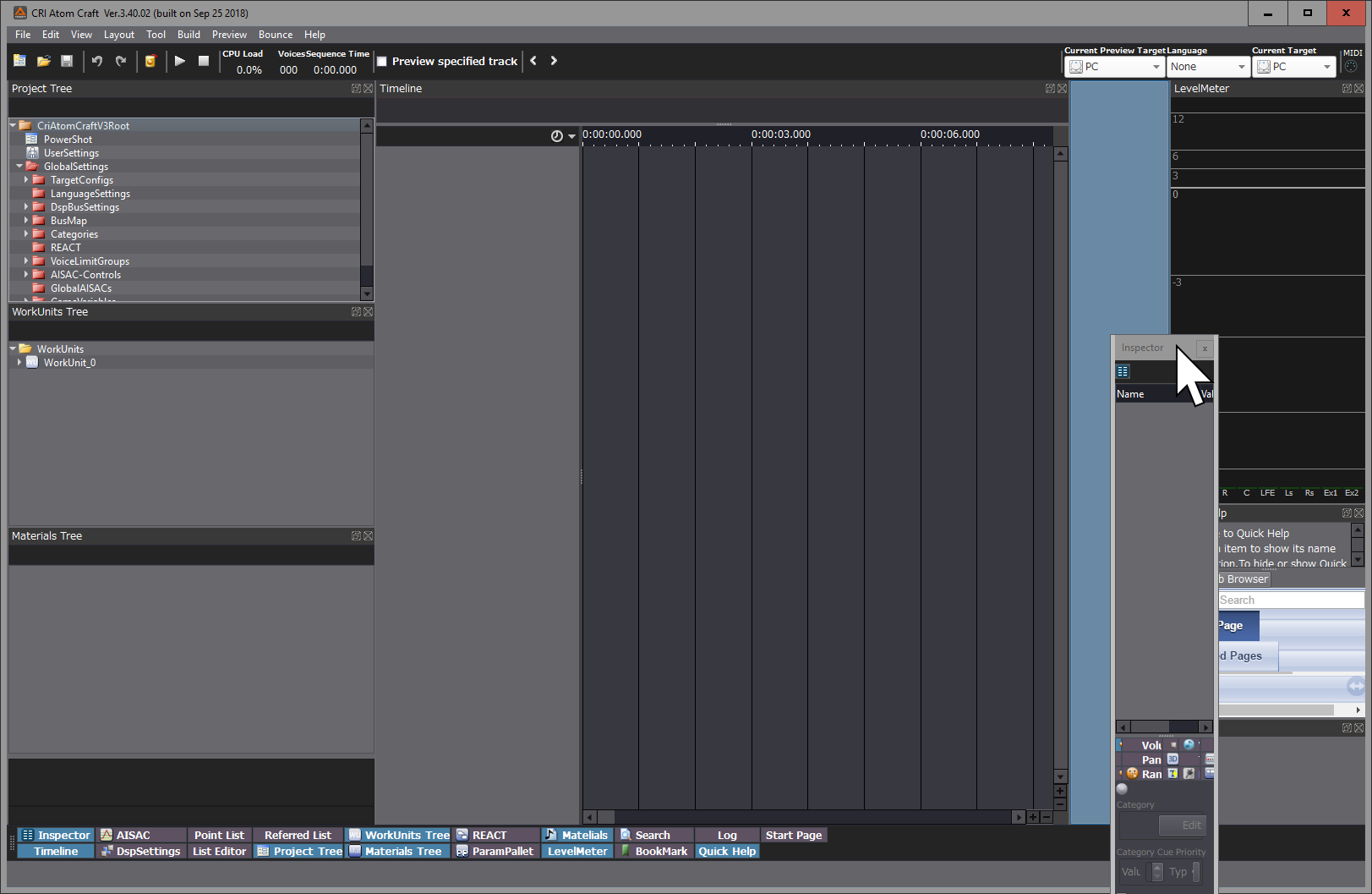
User Layouts
There are now 8 predefined User Layouts in the Layout tab, which are appropriately named according to their workflow. From here, you can further edit and save custom layouts and conveniently switch between any of them using keyboard shortcuts. If you ever find yourself in a pinch, you can also Reset Current Layout, or Revert All Layouts to their default state.
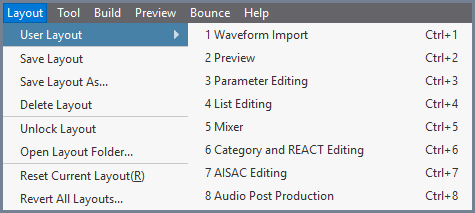
The 8 predefined User Layouts are locked by default, which means that any changes made to them will be reverted when switching between layouts. This is handy if you only need to rearrange windows temporarily within a layout. If you would like to save any changes, however, you will need to unlock the layout and then lock it again. You can also keep your layout in an unlocked state if you want it to save dynamically, for a more flexible and evolving workflow.
Once you have created a new layout or made changes to the existing ones, you can find it by selecting “Open Layout Folder” in the Layout tab. This is handy if you want to copy your layouts to a new machine, or if you want to manually edit their names (the effects of which will be visible inside of Atom Craft). All layouts are prefixed with “toolLayout_” but you are free to rename the proceeding title. It is worth noting that Atom Craft sorts the Layout names alphabetically, with the order corresponding to the keyboard shortcut. This means that you can reorder the list to suit your preference by changing the numbers around. You will need to reload Atom Craft to update any renaming changes.
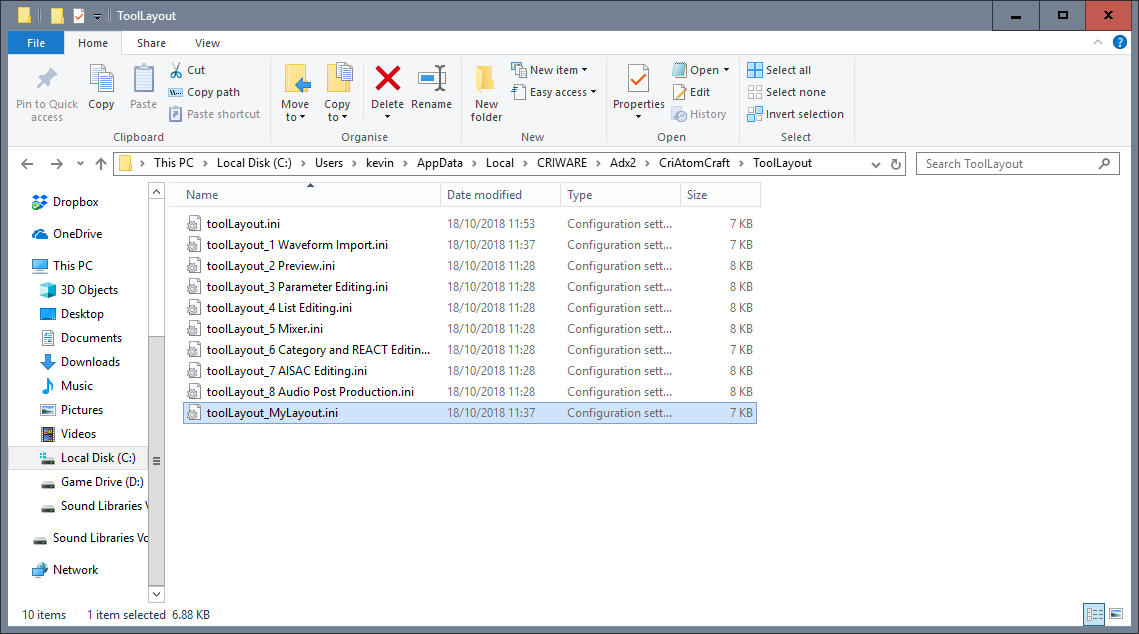
↓
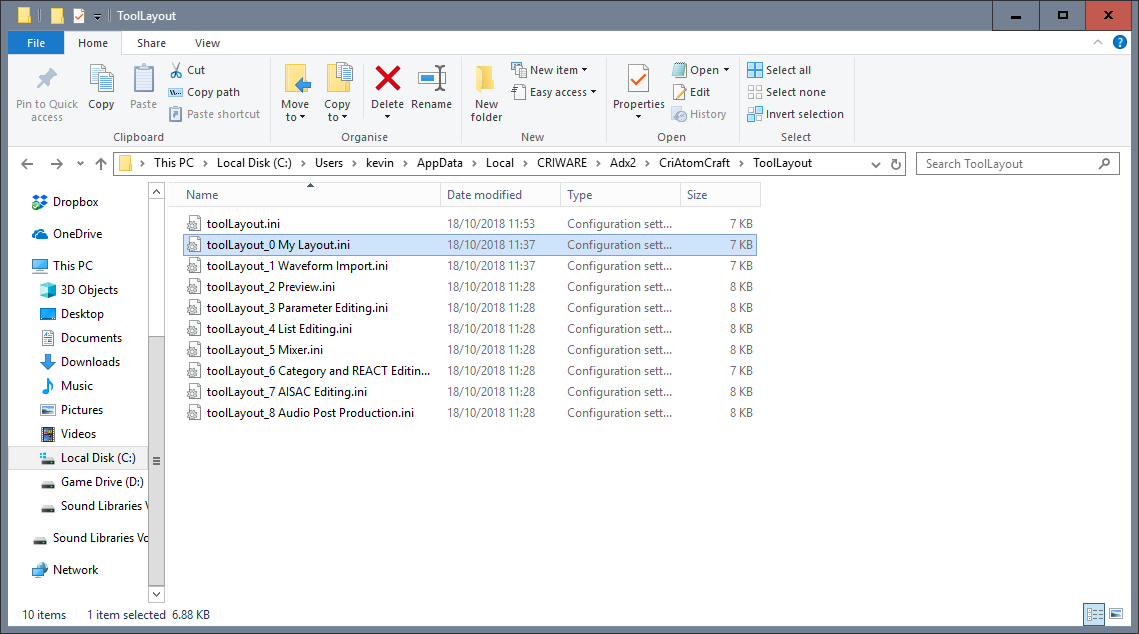
↓