Smooth musical transitions between levels [Part 1]
In this 2-part tutorial, we will see how to play an intermediary music when switching between 2 main songs. This can be used, for instance, to create a smooth transition while loading the next scene.
To achieve this, we will use ADX’s BeatSync feature and a Blueprint in UE5 to control the implementation on the game side.
We will use the ADX LE UE SDK (version 2.04.02). If you are not familiar with it yet, ADX LE is the light edition of ADX, and the SDK can be downloaded for free here:
https://game.criware.jp/en/products/adx-le_en/
Importing the audio files
First, let’s prepare the sounds we will use for the music in the authoring tool AtomCraft.
For this example, we will move a character between two rooms, as shown below:
Therefore, we need to import the following four sound materials:
• ADX_BGM_A: the music that will play in the first room (A)
• ADX_BGM_AT: the transition music when moving from the first room (A) to the second one (B)
• ADX_BGM_B: the music that will play in the second room (B)
• ADX_BGM_BT: the transition music when moving from the second room (B) back into the first one (A)
We import the audio files into the Material Tree.
For easier management later, we store them in subfolders under the Material Root Folder.
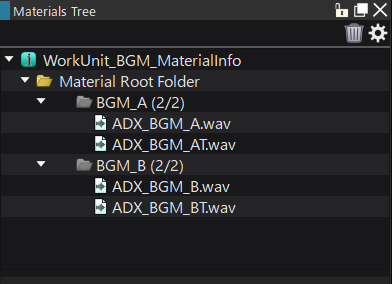
Since ADX_BGM_A and ADX_BGM_B should keep playing as long as the player stays in the corresponding rooms, we need to set Override Loop Information to True in the Inspector to enable loop playback.
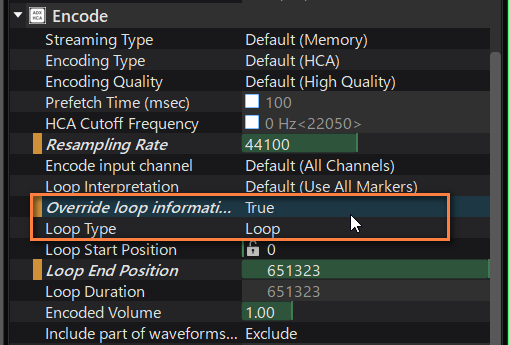
Creating the Cues
Since we want to use simple Cues to play the audio materials, we simply drag & drop them from the Material Tree onto the Cue Sheet. This will automatically create Polyphonic Cues.
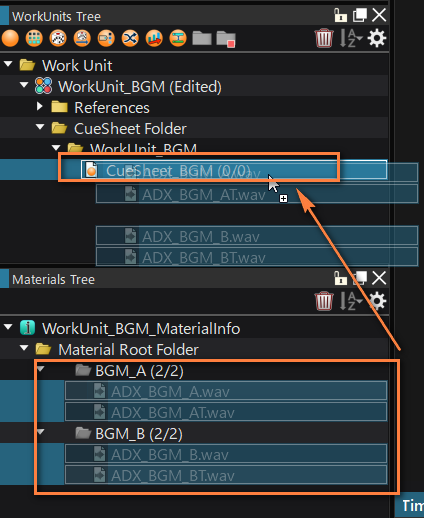
We just created the four Cues we needed at once.
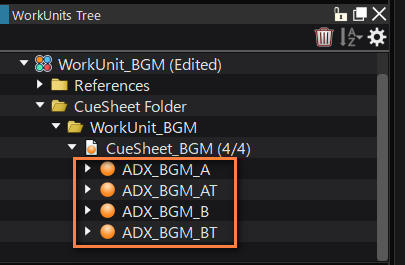
We will use the BeatSync feature of ADX to ensure that the Cues transition smoothly (i.e., at the right time, not in the middle of a beat). To do that, in Cue’s Track list, right-click and select New Object, then Create BeatSync Track.

Select the BeatSync Track, then set the correct BPM (and signature if needed) in the Inspector.
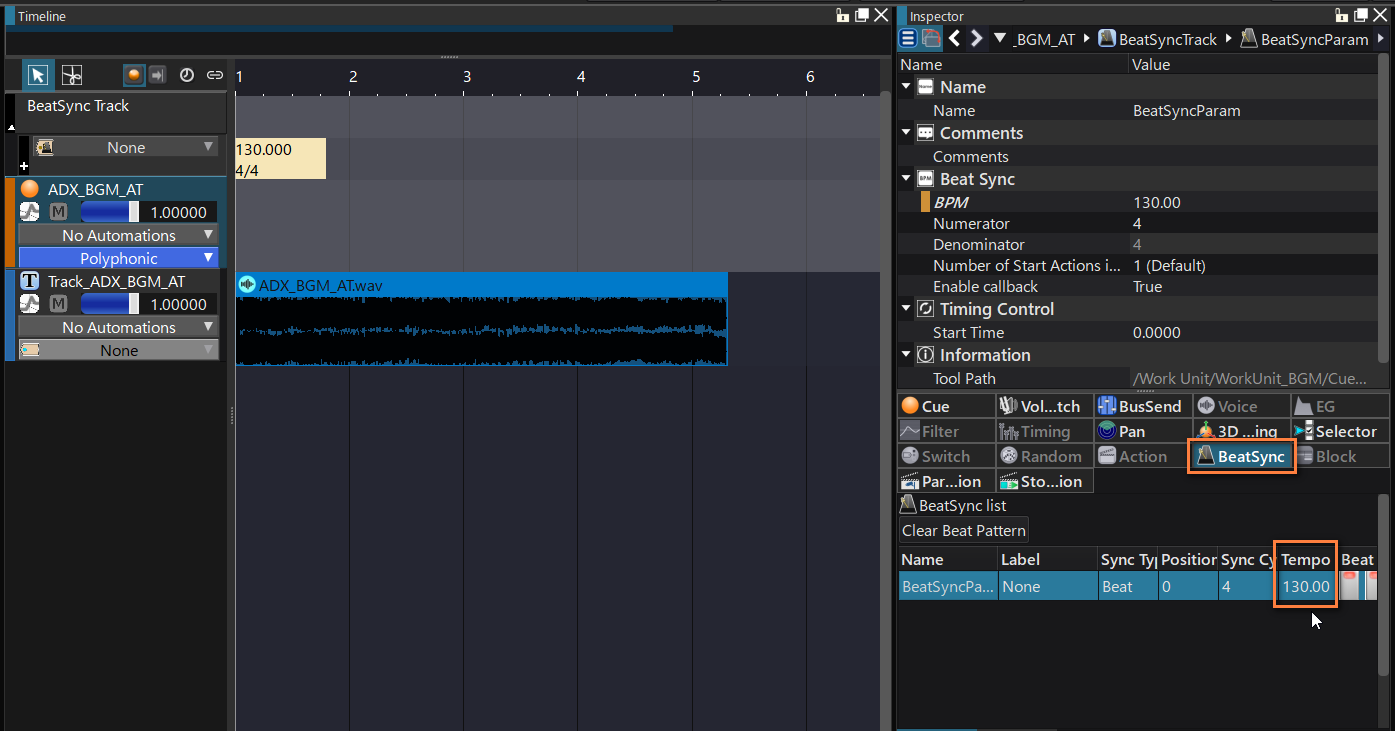
Create a BeatSync Label as well.
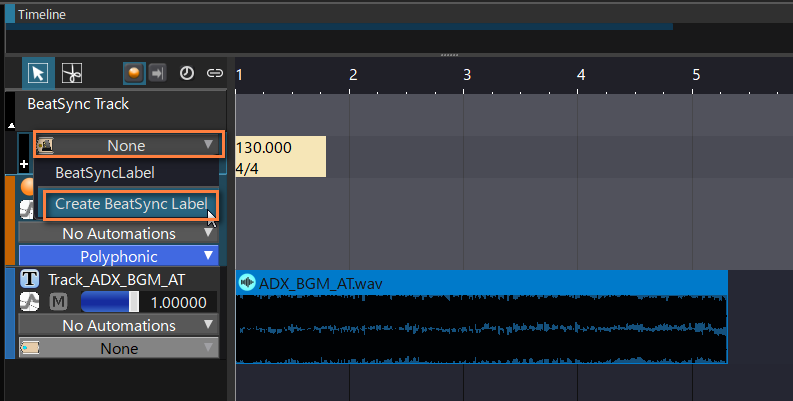
Repeat this process for all tracks (note that the BeatSync Labels can be reused).
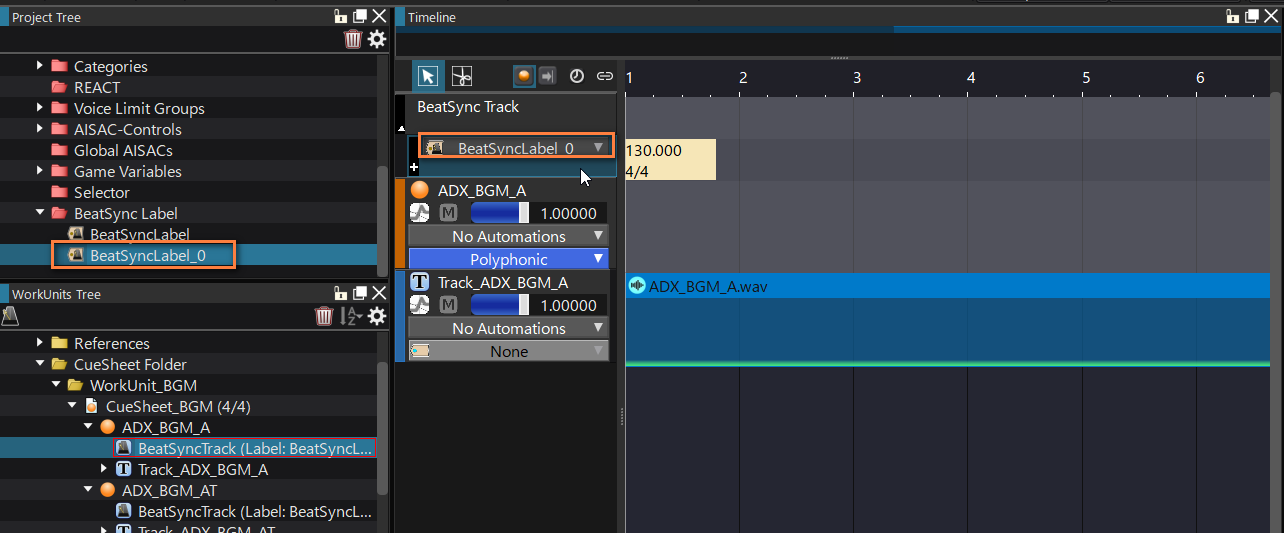
It is time to export the Cue Sheet! Go to the Build menu and select Build Atom CueSheet Binary.
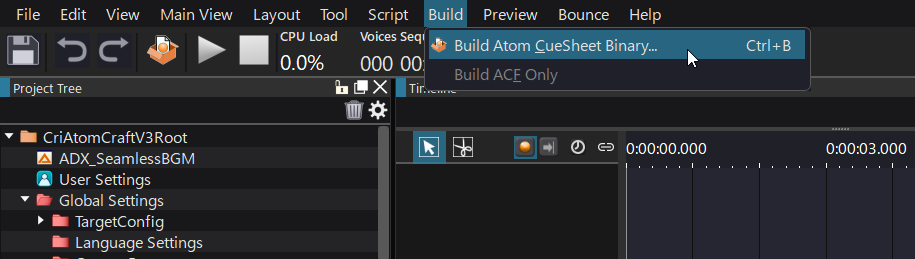
Select the options as shown below and press Build. A new ACB file will be generated.
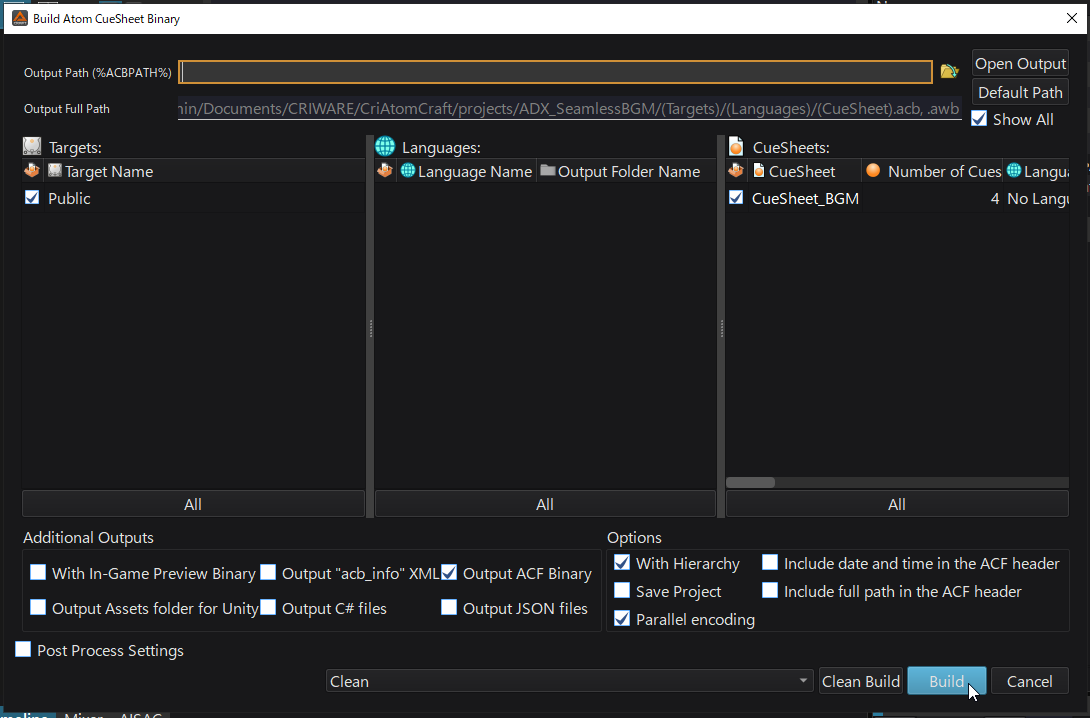
In the second post of this tutorial, we will import the binary Cue Sheet we prepared in Unreal Engine and use Blueprints to implement smooth musical transitions!


